Hello world!
In this article I’ll be going over the process of creating one of the sound effects used in Flappy-vaders.
I’ll be using the latest version of audacity, which is available for free from www.audacityteam.org. I’m assuming you all know how to download and install software, so I won’t show you how to do that 😛 lol
The sound I’ll be creating for this video is the sound the asteroids make in the game.
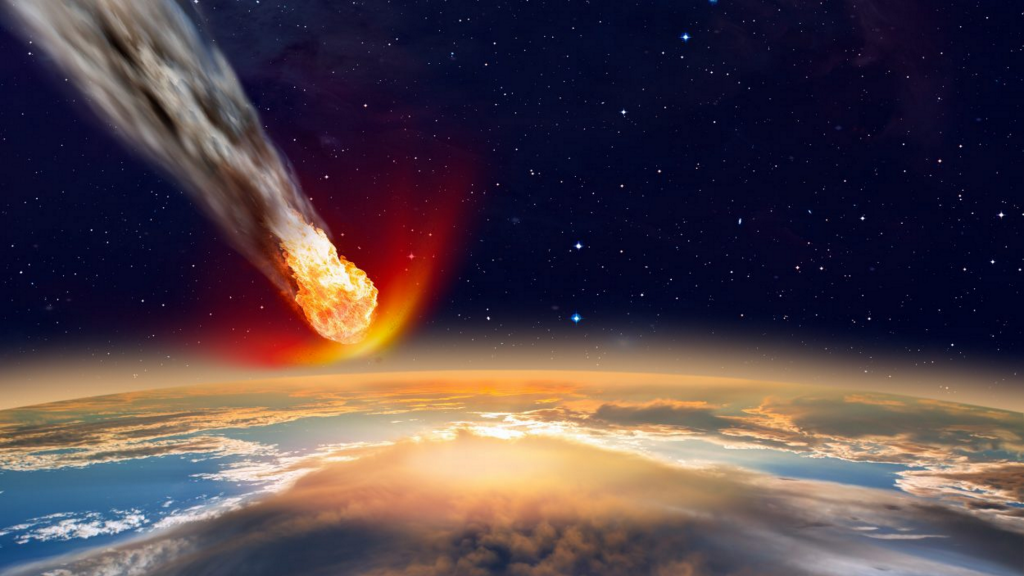
The first thing I did was try and imagine what an asteroid hurtling at great speed through the atmosphere would sound like. I imagine a mix of roaring wind to represent the speed, with a burning crackling sound to convey the heat of re-entry.
I had a look through the various asset packs I have and found the following two sounds which matched fairly closely what I had imagined previously. RagingFire.wav which is the sound of a fire burning, and WindHauntedHouse.wav, a sample of the wind whooshing.
So, lets combine the samples and add some post production editing to create the finished effect ready for the game.
First, lets load the wind sound effect into Audacity. I usually do this by just dragging and dropping the samples into the editor, but you can press ctrl-o or select Open off the file menu to load a sample as well.
Press control a to select all, then choose “Compressor” from the effect menu. This levels out the wind noises and gives a more constant whooshing sound. The original wind sample went from loud to quiet to load and back again.
Next press Control a again to select all, then choose amplify again from the effect menu. Set the value to -9.0 decibels and press ok. This lowers the volume back down after the previous step.
Now Load in the fire sample as well. Again, I just dragged and dropped it in from the folder I have it stored in.
Control a again to select all, then choose “Echo” from the effect menu. The echo gives the sample more of an impression of size and an overall spacey feel as well.
Lastly, press the tracks menu, choose mix, then mix and render to combine the two tracks into our finished sound effect.
All that’s left now is to export it as a Ogg Vorbis file, as that’s the format I’m using in the game.
And there we go, that was the whole process from beginning to end. Unfortunately I can’t supply the samples so you can follow this yourself as they are not free media and I don’t have the distribution rights. However you can enjoy the finished sound effect by playing Flappy-vaders 🙂
If you have any questions about this post, feel free to ask them on the Dev with Dave forum.