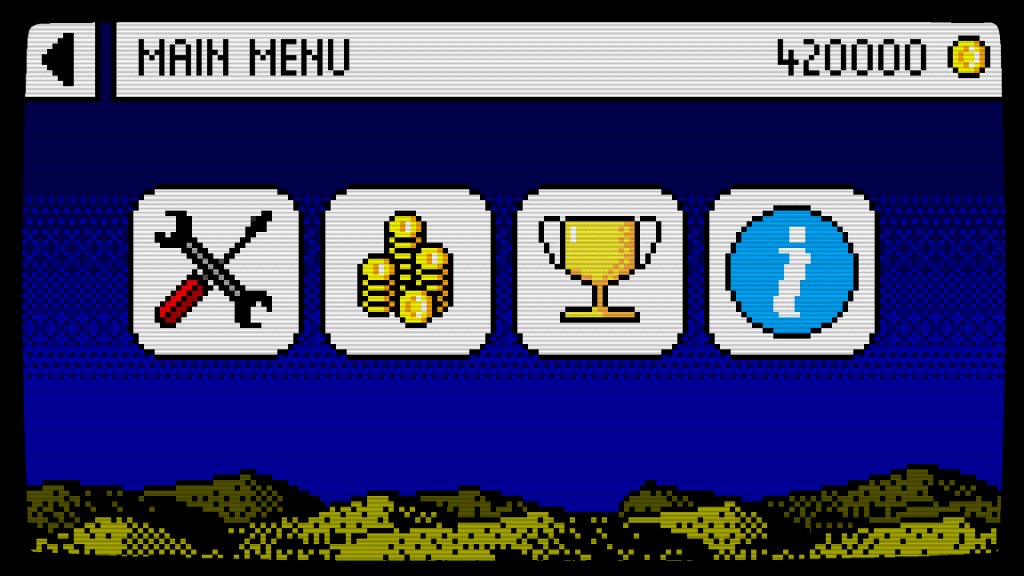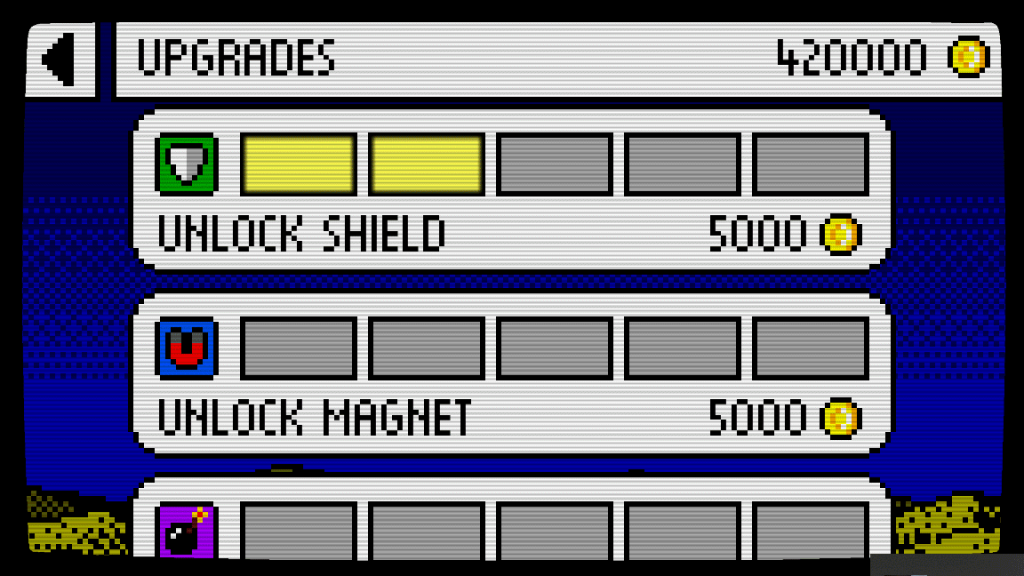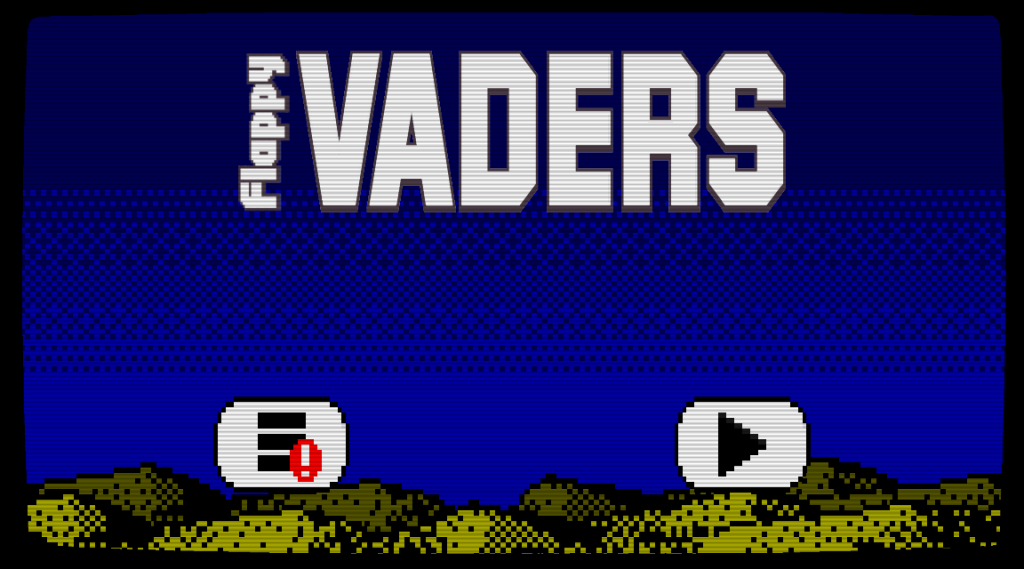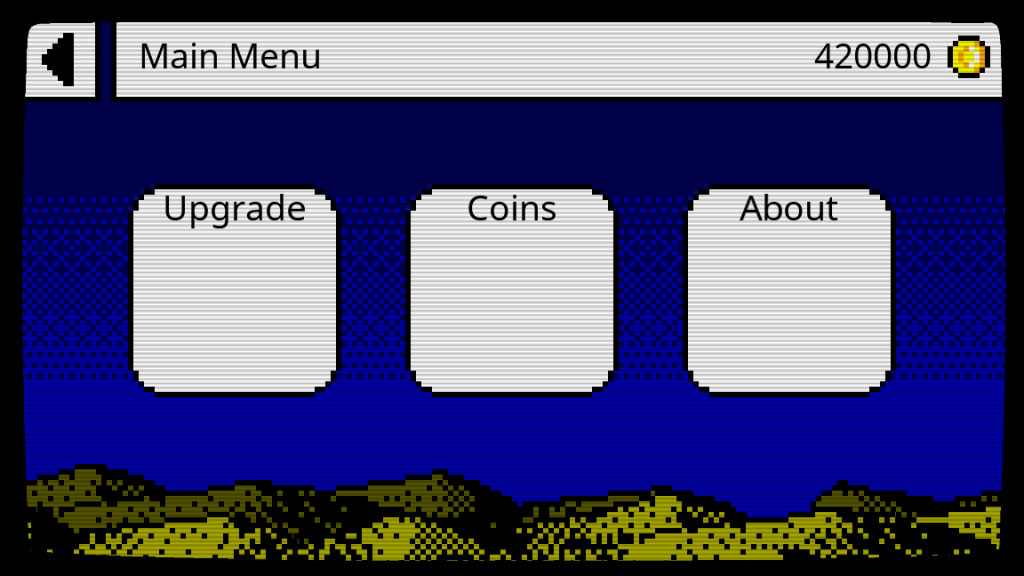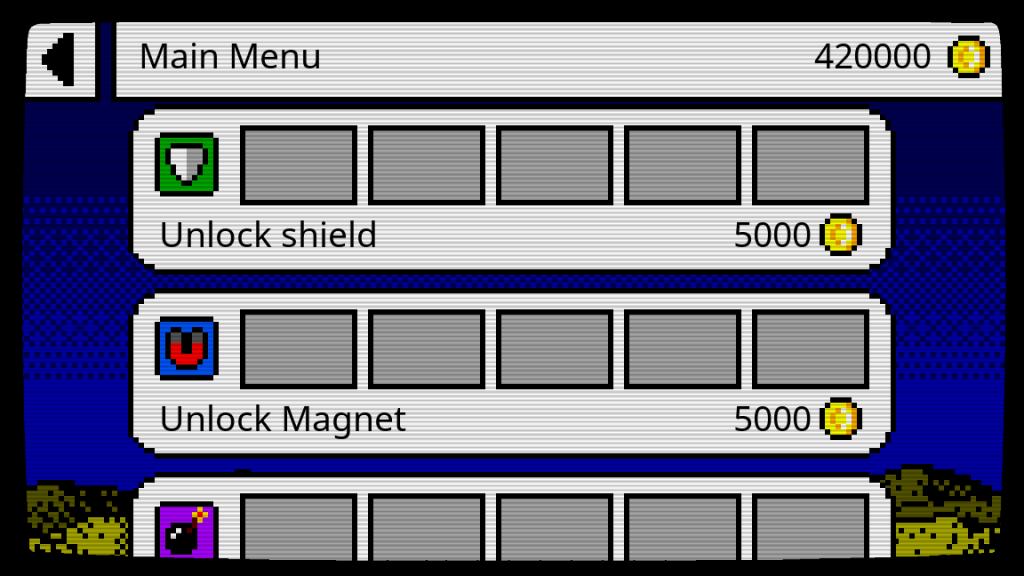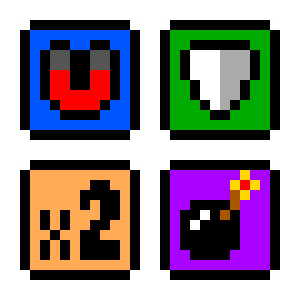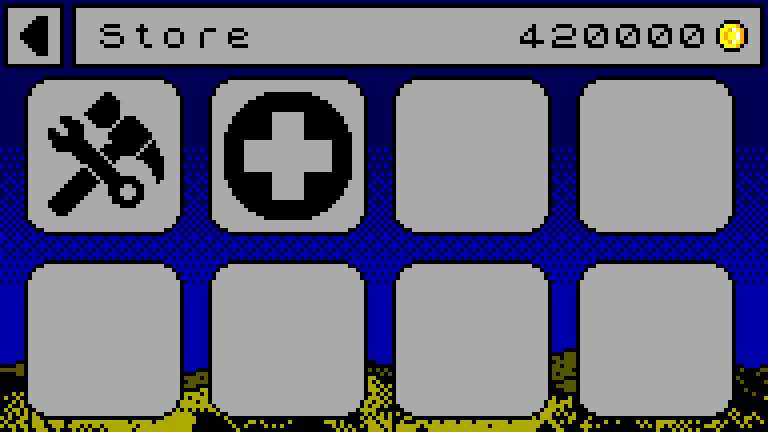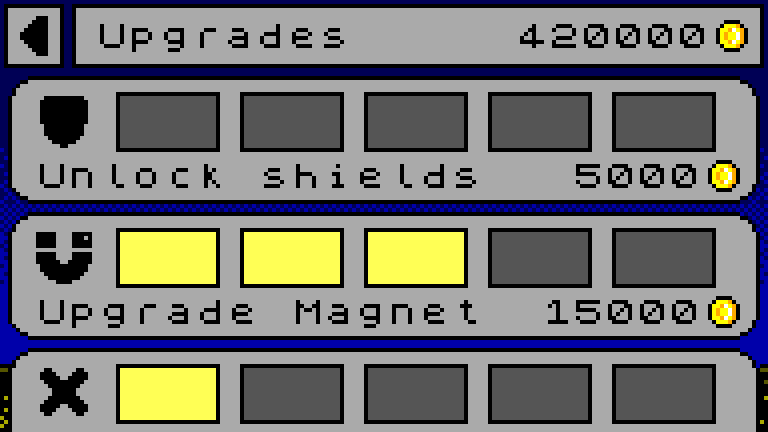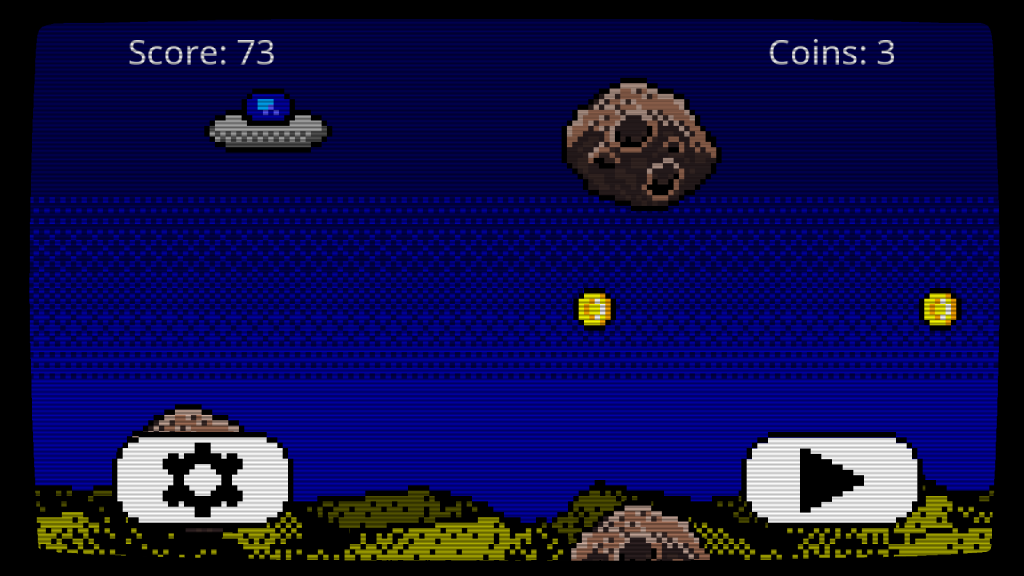Update #11
Hello world! And welcome to the eleventh Dev with Dave Game Progress Update! It’s nice to say that I (think) I have done everything I said I would do at the end of the last update! It’s a good feeling 🙂 lol
Upgrades store
I managed to fix the problem of accidental purchases when scrolling the upgrade store. After trying many things, over a much longer period than I’d have hoped, I finally settled on recording the buttons position on release and comparing it to the buttons position when pressed initially. If these are the same (plus or minus 1% for accidental movement) then it’s a press, otherwise just ignore it. This was the best performing solution I tried.
Purchasing an upgrade now deducts the price of the upgrade from the players coin total, as well as changing the text and price of the next upgrade.
Powerups
Once a power up is unlocked in the Upgrades store, it can now spawn in the game. Only the shield power up currently does anything, but they are all now unlockable.
The powerups spawn at a rate of 1 every 15 seconds or so, which is more for testing than anything else. I expect in the finished game the initial spawn rate will be much higher.
Once the player pickups up a shield powerup, the game sets a few variables to indicate the shield is active, the start time, and the duration (Which is extended the further upgraded the shield is)
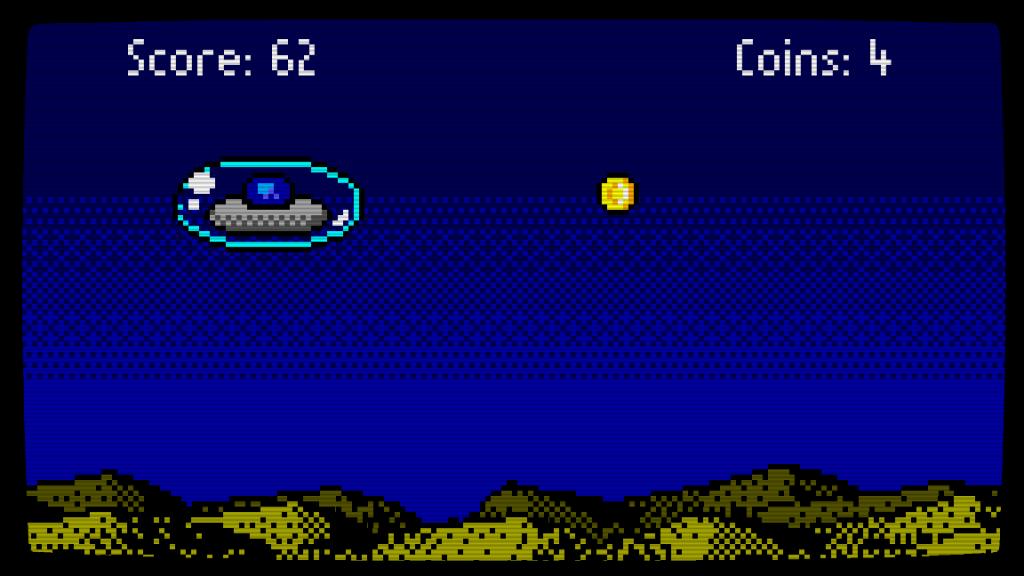
If the shield isActive flag is true, then the collision system simply ignores any zone objects which would otherwise cause the player to crash.
The shield sprite is also toggled to visible when the powerup is activated. This remains until the duration has passed, where upon the isActive flag is set back to false, and the shield sprite is once again hidden.
Next time
The next Dev with Dave progress update is going to be later than usual, because it’s Christmas in two weeks! (I know? I can’t believe how quickly the last few months have gone)
The next update will be on the 15th January 2021, which is a week later than expected. I’m going to be taking a break away from the keyboard over the holidays and it’s thrown the calendar off a little.
However, with the next update I hope to have the rest of the powerups working (Well maybe not the magnet? I’m not 100% sure how I’m going to approach this yet, lol), as well as making place in the store for the single use powers.
It still feels there is so much to do before Flappy-vaders is finished, but overall I’m really happy with what I’ve achieved so far, especially considering the limited time, hardware and resources I’ve been using.
I really need to bring the Trello up to date, and there are some revisions which need making to the GDD also. I’m hoping once the Christmas period is over I’ll be able to devote some free time to bringing these things up straight.
See you next time 🎅